Off-campus checklist: what to do before SCU Law orientation week
Congratulations! You are now part of the SCU Law Community. Here are the items that you need to do before you even step foot on campus.
Checklist #1
Are you in good standing with the Santa Clara University Office of Registrar and Bursar's Office?
Did you receive any onboarding emails from Santa Clara University?
If you still have not received any email notifications and/or onboarding instructions from Santa Clara University. then you need to contact SCU One Stop immediately. You must be in good standing with the Office of Registrar and Bursar's office before any SCU network resource accounts can be created.
Checklist #2
Did you complete the account claims process?
Once you get the notification email from Santa Clara University, follow the instructions in that email to claim your SCU student account.
Step 1 of the SCU Account Claim Process by entering your SCU ID, Last Name, and Claim Code from the email. Read SCU’s Acceptable Use Policy by clicking on the link. If you agree to the terms, check the box next to "You must agree to the terms to claim your account." When you are ready, click Next.


Step 2 of the Account Claim Process by updating your password to a password that meets the requirements listed. You will be asked to enter a new password and then verify it by entering it again. When you are ready click Next.
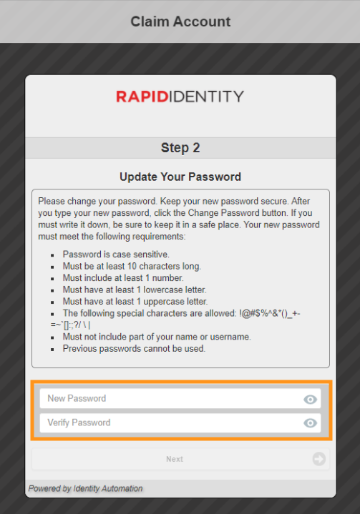
A message appears that indicates you have successfully completed the Account Claim Process. Your SCU Username appears in the message. This is your MySCU Portal username. You are now ready to log in with your new credentials. Log in at: https://login.scu.edu or https://ww.scu.edu/login.

Note: In the example above Bucky Bronco is given the SCU Username BBronco. If BBronco was already in use the system, then SCU IT will assign you another account, i.e. BBronco2, BBronco3, etc. Once you know your username, then you know official SCU email address, i.e. BBronco@scu.edu.
Checklist #3
You can now login into your MySCU portal so you can access all the applications that you need for classes, in-person or remote.
1. Visit, MySCU Portal single sign-on page.
2. Enter your network account ID and password. Once you have successfully logged into MySCU portal, you can check out,
3. Set Up SCU two-factor authentication, Duo 2FA, as you will need this security layer to access many SCU network resource services and online registration tools (Workday for Students).

Please keep in mind that if you need help with any Santa Clara University network accounts like eCampus, MySCU, Camino, Duo, etc. then, visit the main SCU Technology support site first or call 408-554-5700.
Checklist #4
Learn and be aware of the terminology and SCU network resource tools used on and off campus.
Workday: This is the student administration portal where you can update and/or retrieve information on items like your Anonymous Grading ID (AGID, BGID), registration information, personal information, network ID etc. Student Access ID#: The ID number assigned to you, usually in the format of W00000123456, where 00000123456 is your student ID (also known as 11-Digit). You will also need your 11-digit student ID to register for exam taking software. SCU Network ID/Username: This your SCU Networking user account, i.e. your official SCU email address minus the "@scu.edu." For example, the network user account ID for RBGinsburg@scu.edu is RBGinsburg. Your SCU Network ID/Username will be used for MySCU, Camino, Zoom, Duo, etc. You will only need to have your full SCU email address when authenticating to SCU's WiFi network, aka Eduroam. MySCU: This is single sign-on portal to access SCU apps, i.e. SCU Google Workspace apps, Workday @SCU, Camino, Zoom, Office 365, etc. Network Access Control Client: Clearpass OnGuard starting is a security layer managed by University IT to grant SCU users access to the Internet and SCU network resources via SCU's campus WiFi network. Policy Key: Certificate that needs to be installed in order for the Network Access Control client to authenticate to policy server to provide you access to SCU campus WiFi network and resources. Eduroam: SSID, service set identifier designated for registered SCU students and serves as your main WiFi network on campus. NOTE: As a registered student, uou will need to use your full SCU email address and then your MySCU password to access eduroam WiFi network. SCU-Guest: SSID, service set identifier designated for SCU visitors on campus. Smart Print: Pay for print system on campus. Antivirus/Antimalware: a software application that detects computer and malware on your computer. Dual Factor Authentication, 2FA - a security layer implemented, administered, and monitored by Santa Clara Information Security Office. |
Checklist #5
Make sure you have an approved antivirus software and SCU Licensed version of Microsoft Office 365, if you need it.
Check SCU IT's site to see if your antivirus software is approved or install SCU IT-supported antivirus software for registered students.
1. Log into your MySCU portal. Select the Office 365 tile in your dashboard.
2. Verify the redirect task to the Microsoft portal by entering your Single sign-on credentials, same as your MySCU credentials, and if prompted, authenticate via Duo 2FA.
3. Download and install Office 365 EDU.
5. Run any Office product like Word and if prompted, activate your copy of Office 365 by signing in with your MySCU credentials.
* Law Technology has provided you with a Microsoft Office 365 install FAQ here.

Note: Once you have installed SCU Microsoft (Office 365) EDU, your support will be handled by the main SCU IT Helpdesk (408-554-5700)
If you have:
1) claimed your SCU account;
2) logged into your MySCU portal;
3) logged into SCU Google Workspace inbox (SCU Email);
4) Verified that you have an anti-virus software; and
5) Implemented Duo 2FA; and
6) Opted to install SCU Licensed apps like Zoom or SCU Licensed Office 365 EDU
then you have about 95% of what you need before arriving on campus. When you are on campus or during the SCU Law orientation week, you will need to complete the next set of tasks. Check out this FAQ, On-campus checklist: what to do when you are on campus during SCU Law orientation week.
2) logged into your MySCU portal;
3) logged into SCU Google Workspace inbox (SCU Email);
4) Verified that you have an anti-virus software; and
5) Implemented Duo 2FA; and
6) Opted to install SCU Licensed apps like Zoom or SCU Licensed Office 365 EDU
then you have about 95% of what you need before arriving on campus. When you are on campus or during the SCU Law orientation week, you will need to complete the next set of tasks. Check out this FAQ, On-campus checklist: what to do when you are on campus during SCU Law orientation week.
Related Articles
Orientation: I got accepted to SCU Law School. What do I need to do before my first day of class?
We're excited that you will be joining the Law School Community soon and congratulate you on being accepted to Santa Clara University School of Law. If you did not receive a notification email from Santa Clara University by mid-July about your SCU ...On-campus checklist: what to do when you are on campus during SCU Law orientation week
Now that you have set up 95% of what you need off campus, you are now ready to set up the rest of the SCU network resource tools. Checklist #6 Do you have ClearPass OnGuard and an approved antivirus application? Santa Clara University IT recommends ...SCU Copier-Printer Devices
SCU Facilities has replaced all older Ricoh Office Automation copier-printers (also known as Rabbit copier-printers) across campus. They've been swapped out for new Xerox Altalink/Versalink copier-printers. As a result, all old Rabbit printer ...Orientation Tutorials Playlist for First Year Law Students
Hello and welcome all 1Ls and new transfers to Santa Clara Law! Please review our SCU Law orientation playlist and general SCU Law student general playlist so you are ready for fall classes. Orientation 2025Important Information for SCU Law Grads
What 3/4L students need to know before graduation. SCU Guest Printing: https://tinyurl.com/2n3tv24r SCU Alumni Email: https://t.ly/qtCVr No matter if you are graduating in December 2025 or May 2026, please make sure you are aware of the upcoming ...